








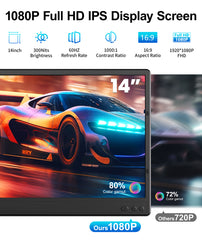
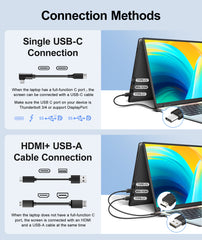





T2 Portable Monitor for Laptop | 14” FHD USB-C Screen Extender, Ultra-Light & Plug & Play
- $169.00
$279.00- $169.00
- Unit price
- per
Free Shipping
Free standard shipping on orders over $99
Free Returns
Built And Shipped Within 5 - 7 Bussiness Days
Double Your Screen Space Anywhere – Perfect for Students, Work, and Play.
The T2 Portable Monitor adds a 14” Full HD screen to your laptop, turning it into a powerful dual-display workstation. With one-cable USB-C connectivity, ultra-lightweight design (1.35kg), and universal compatibility (Windows/Mac/Android), it’s the cheap portable monitor that punches above its price.
Why Gamers & Pros Love T2:
● ✅ Plug & Play in 5 Seconds: No drivers, no adapters – just plug in and go.
● ✅ Crisp 1080p IPS Display: 300cd/m² brightness for outdoor cafes or late-night coding.
● ✅ Backpack-Friendly: Slim 23mm profile – toss it in your bag and forget it’s there.
Product Specification
Product Highlights
14” FHD Portable Monitor – Sharp, Bright & Eye-Friendly

One-Cable USB-C Power – Laptops, Phones, Consoles

Snap-On Auto Stand – Works with 13-17.3” Laptops

Built for Real Life – Dirt-Cheap, Not Cheaply Built

Connection Methond

Step 1: Snap & Attach

Step 2: Connect & Power

Step 3: Configure Display Settings
How T2 Transforms Your Workflow
Inncluded in the box

T2

HDMI to MINI-HDMI-12

USB-A to USB-C

USB-C to USB-C
FAQs
Related Products
- $169.00
$279.00- $169.00
- Unit price
- per
- $169.00
$279.00- $169.00
- Unit price
- per
- $169.00
$279.00- $169.00
- Unit price
- per
- $169.00
$279.00- $169.00
- Unit price
- per
- $169.00
$279.00- $169.00
- Unit price
- per
- $169.00
$279.00- $169.00
- Unit price
- per
Recently Viewed Products
- $169.00
$279.00- $169.00
- Unit price
- per
- $169.00
$279.00- $169.00
- Unit price
- per
- $169.00
$279.00- $169.00
- Unit price
- per
- $169.00
$279.00- $169.00
- Unit price
- per
- $169.00
$279.00- $169.00
- Unit price
- per
- $169.00
$279.00- $169.00
- Unit price
- per
- $169.00
$279.00- $169.00
- Unit price
- per
- $169.00
$279.00- $169.00
- Unit price
- per
- $169.00
$279.00- $169.00
- Unit price
- per
- $169.00
$279.00- $169.00
- Unit price
- per
- Choosing a selection results in a full page refresh.





